Compatible USB Storage Devices
Here is list of USB storage devices that can be used for the TV system software update.
IMPORTANT: The USB storage device must be reformatted to the FAT32 file system BEFORE you copy the update file to it. Go to the instructions to reformat the device to FAT32.
| Manufacturer | Device | Size |
|---|---|---|
| Sony | Micro Vault Tiny | 2GB 4GB |
| Micro Vault White | 2GB 4GB |
|
| Micro Vault Black | 2GB | |
| Sandisk | Cruzer Black | 1GB 2GB 4GB |
| Cruzer Pattern 1GB | 2GB | |
| Verbatim | Store'N'Go | 1GB 2GB 8GB |
| Toshiba | Transmemory | 1GB 2GB |
| Edge Secure Guard | DiskGo | 128MB 1GB |
| Lexar | JD Secure | 1GB |
| Memorex | Travel Drive | 512MB |
| Kingston | DT Mini Fun | 1GB |
| Kingston | Data Traveler | 4GB |
| Imation | Clip | 1GB |
| EP Memory | Surf Drive | 1GB |
| Crucial Technologies | Gizmo!overdrive | 1GB |
| Kanguru | Kanguru | 1GB |
| Centon | DataStick Pro | 2GB |
| ocZ | Mini Kart | 1GB |
| Point International | Mini Flash | 128MB |
| PNY | Attaché | 1GB |
How to Format the USB device to FAT32
In order to use the USB storage device for this update, it must be reformatted to the FAT32 File System.
WARNING: Formatting the USB device will delete all content on the device.
Follow these steps to reformat the USB Device for FAT32.
Note: These steps may vary by operating system.
- Attach the USB device to your computer via a USB port.
- Click Start and then click "My Computer."
- In the "My Computer" window, right-click on the drive icon in which the USB device appears.
- From the menu, click "Format...."
- In the "FORMAT device name (drive letter)" window, under "File system," click the drop-down arrow and select FAT32 and then click the Start button.
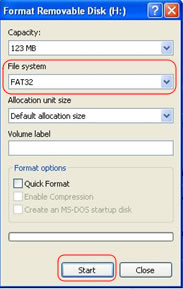
- At the "WARNING..." message, click OK to continue.
- WARNING: Formatting the USB device will delete all content on the device.
- At the "Format Complete" message, click OK.
- Click the Close button to close the "FORMAT device name (drive letter)" window.
- Click the X in the top-right to close the "My Computer" window.